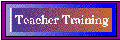English Language Institute
Technology Tip of the Month
April, 1997: CHAT Information
If you're like most teachers, you have some students who like to talk and
may monopolize a conversation, and some who will barely speak when spoken
to. You'll probably have quite a few students who are somewhat less than
totally enthralled with writing in English, too. If you're in an EFL setting,
finding a reason for students to write to each other in English is often
a stretch. The Tech Tip this month offers one approach to addressing these
classroom issues: online, real-time discussions with Chat.
I'll be using as an example here Global Chat, which is a program (a
chat 'client') that makes a lot of Chat operations easier. There are other
chat clients out there that work quite well, as well as variations on the
chat theme that work on the Web (more on those in a later Tech Tip). A
good description of using Chat in the classroom is given by Marsha Chan
in her conference presentation (available in text form online) called "No
Talking, Please, Just Chatting: Collaborative Writing with Computers" at
http://www.wvmccd.cc.ca.us/mc/ESL/Fac/Chan/Pres/NoTalking.html
Quick Vocabulary to Know
Channel: One of several hundred or more 'chat rooms' on a single
chat server. You connect to a channel in order to join a group of people
that you can communicate with.
Chat room: One term for where you chat (virtually speaking)
Chat server: The address you type in Netscape or elsewhere in
order to connect to a chat room. With Global Chat, the chat server is irc.prospero.com.
A chat server hosts hundreds or thousands of individual 'channels' or 'chat
rooms.'
Chat: a program that lets anyone connected at the same time type
to everyone else.
Join: To sign up for a specific channel/chat room. You can join
and leave at will.
Leave: To quit a specific channel/chat room.
Lurk: To read what others are writing without joining in. It's
a good idea when you start out in a general chat room.
Operator: The first person on a channel is called the channel
operator. If you know the right commands, you can restrict access to your
channel, kick malfeasants off, only allow certain people to post messages,
etc. See Slash commands below for how to control a channel.
What to watch out for when connecting to a public channel:
1) Don't use your full name
2) Don't give your e-mail address. With some chat programs you can enter
personal information. Don't do it.
Women often find it useful not to have names that are obviously female.
If you are on a class chat line, it is not as much of an issue as long
as the channel operator (the teacher) knows how to control access to the
channel.
Tips on Using Chat with a class
Your first step is to join a channel. The teacher should find an unused
name or channel number and join it first to be sure that s/he will be the
operator, then tell the students what channel to join. (Examples of doing
this with Global Chat are below.)
To keep the discussion within the class, the teacher can make the channel
"secret" so that it will not appear on a list of chat channels. Those who
know the name will have no trouble joining. Use this syntax on Global Chat,
and something similar with other Chat clients:
-
/mode #channelname +s
-
Example: /mode #esl +s (Channel esl will not be mentioned on the list of
channels)
See below for more details.
In a class channel, the teacher will set the basic rules about appropriate
and inappropriate messages. In general, students should be as polite to
one another online as you would expect them to be in person.
Since several people can be sending messages at once, don't just say
"I agree" or "I disagree." Several messages may be on the screen before
your message gets posted, and readers won't know what you agree or disagree
with. Students should be explicit about what they are responding to.
Using Global Chat
(
Download a copy)
When you open Global Chat, you'll get this:
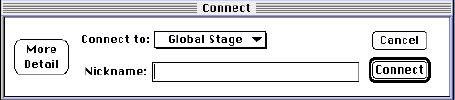
Your first step is to Join a channel by pulling down the Channels menu
and selecting Join Channel. Type the channel name in the Join box. You'll
next see
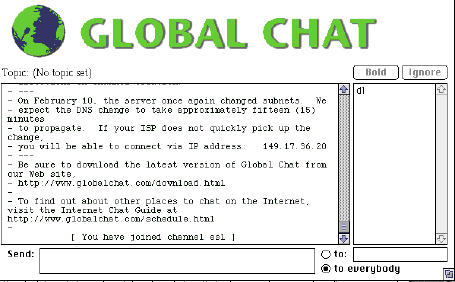
To send a message to everybody, type the message in the Send: box and
press return. You generally want to keep "to everybody" checked, but you
can send a private message to an individual on your channel by clicking
the "to:" button and then double-clicking on their nickname in the list
above it. Don't forget to click back on the "to everybody" button.

Your message will appear on the large screen, along with everyone else's
messages.
Slash Commands (taken from the Global Chat Help Manual)
Make sure the slash is the leftmost item and that there is no space between
the slash and the command that follows it.
Useful for students to know, especially on a public chat channel
-
/mode user +p
-
This protects the user named in user from "private" messages, some
of which may be highly unwanted. Change it back to permitting private messages
with /mode user -p
Useful for teachers to know
-
/topic #channelname text
-
Example: /topic #esl ELI162 class discussion
-
Sets topic of the named channel to the given text. You must be Channel
Operator for the channel.
-
/mode #channelname +s
-
Example: /mode #esl +s (Channel esl will not be mentioned on the
list of channels)
-
Make the channel unlisted ("secret") (+s) or listed (-s). Users cannot
see secret channels in the channel listing. Anyone who knows that the channel
exists is free to join it. Newly created channels are listed. This will
effectively isolate your group from casual chatters. If you do this, it
is unlikely that you will need to set a password, moderate the list, or
kick someone off.
-
/mode #channelname +k password
-
Example: /mode #esl +k sesame (Makes 'sesame' the operator password
on channel esl)
-
Set an operator password ("key") (+k) on a channel. Note that "/mode -k"
does not remove the password. To remove a password, an operator can use
"/mode +k" without a new password. If you set a password, you can leave
the channel and rejoin it later by typing /join #channelname password
-
/mode #channelname +m
-
Make the channel moderated (+m) or unmoderated (-m). Users cannot send
to this channel unless the /mode +v command is used. Newly created channels
are unmoderated. This is generally not necessary, but keep it in mind in
case you start getting unwanted visitors and don't want to make your channel
secret.
-
/mode #channelname +v user
-
Allow (+v) or disallow (-v) "user" to speak on the named (moderated) channel.
This is one way to keep unwanted guests from intruding.
-
/kick #channelname user [reason]
-
Forces a user to leave the named channel. The "reason" portion is optional,
but can be a short comment as to why you removed that person. You must
be Channel Operator for the channel. On Global Stage servers, a kicked
user will automatically be banned from rejoining the channel for about
10 minutes and can be allowed back via "/mode -b" (see below).
-
/mode #channelname +b
-
This works in conjunction with /kick (see above). Typing /mode +b
will show a list of users (by their IP addresses) who have been kicked,
and the amount of time (in seconds) remaining until they will be allowed
back on the channel. To allow a user back on the channel before the time
limit has expired, use /mode #channelname -b ipaddress where ipaddress
is the IP address from the list you get by typing /mode +b
My experience with using Chat in class has been that for the first
time, I could get more or less equal participation in a discussion. The
quiet students felt free to let their virtual voices be heard, and the
monopolizers couldn't take over -- after all, there is no way to close
off others from writing and posting messages while one person is typing.
The only drawback would be in a class where some students were unable to
type, while others were fast typists. Where most people fall in the middle
range in typing speed and ability, there's no problem.
I'll be using Chat in most of my writing classes in future--if you try
it, let me know how it worked for you.
If you have questions, comments, or for more information, contact Deborah
Healey, English Language Institute, Oregon State University, 301 Snell
Hall, Corvallis OR 97331. E-mail:
Deborah.Healey@orst.edu
Click on any of the following to see more:
Other Tech
Tips of the Month
http://osu.orst.edu/Dept/eli/april1997.html
Last updated 28 August 1997 by D. Healey, Deborah.Healey@orst.edu
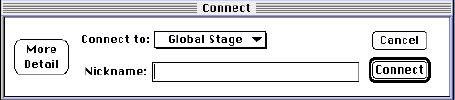

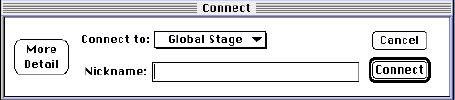
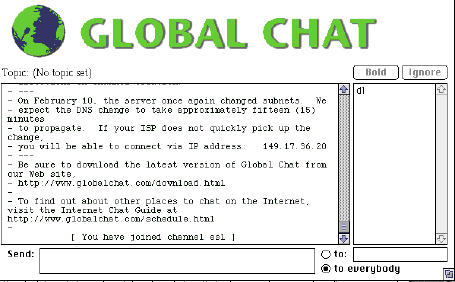
![]()